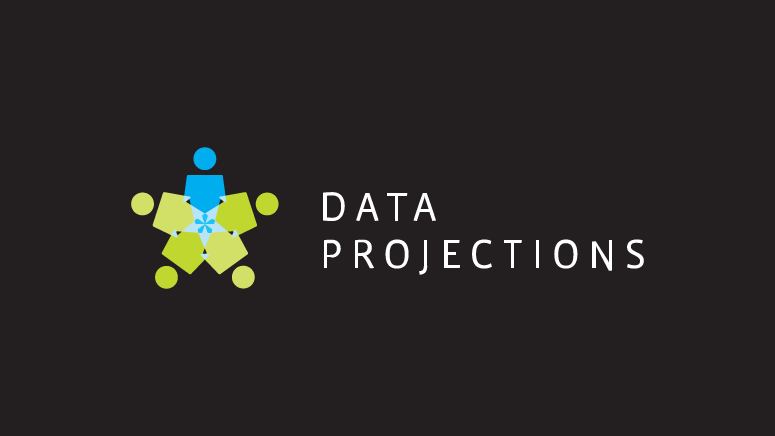The MS Hub
Both displays are impressive pieces of technology. If the verdict was based on nothing but sleekness and size, then the Hub would win going away. It comes in two sizes – a large 55-inch model and a very large 84-inch model. The latter is clearly not going into most classrooms, but it can work in a large conference room, where three people can work on it at once. The Hub features a 100-point multi-touch display, which is rather impressive. And like most interactive displays, the Hub comes with a few pen tools for finer control. The Hub is made for clients that are deeply connected to the Microsoft ecosystem. In fact, it’s probably not sufficiently usable for teams that use anything other than Microsoft project management, communication and conferencing software. It comes with a version of Windows 10, and much of the work on the Hub is done through Microsoft programs like Office, OneNote and Skype for Business. If a company relies on Google technology, or prefers to keep its software options open, the Hub will likely feel a bit confining. This confinement is also felt on the application side. The Hub will only run Universal Windows Platform, or UWP, apps. That is, only apps that are available through the Windows App Store. Every interactive display has their own ecosystem, but the Windows App Store has never compared to Google’s or Apple’s bank of applications, so there may be limitations here. Collaboration is less than what it could be, also, as Skype users in the meeting can only view the display and not interact with it remotely. That’s not a limitation with most other displays. And there is one gigantic piece of sticker shock that comes with the Hub. The 55-inch model costs $9,000 and the 84-inch model runs a whopping $22,000, so this is a real commitment for anyone, and completely unrealistic for most school districts. There are, though, some laudable things about the Hub. There’s no doubt that the engineering is there, as the MS Hub is a quality display, and one that is fun for people to work on. Also, the Hub integrates Microsoft software in novel ways. The most notable example is the ability to take a picture of the display and e-mail it with just a couple gestures. This takes a couple steps out of the process and ensures meeting members have reference material once the session is over. Finally, though the Hub relies on Microsoft’s app store, it does offer some nice apps for specialty clients. For example, the Siemens JT2GO app allows medical and engineering clients to manipulate 3D images. Here, the MS Hub shows itself to be a strong option for a few select segments. Where the Hub truly shines is in small and medium size collaboration applications, like huddle rooms and smaller conference rooms. Here, the Hub’s collaboration facilitating prowess is really felt, and for companies that are willing to splurge on their interactive display technology, the Hub can do some interesting things in tighter spaces. But for educational clients, there is a more cost-effective option.The Clevertouch
 The Clevertouch has been around for years and is a major fixture in schools all over the UK. It is available in several sizes, including 55-inch, 65-inch, 70-inch, 75-inch and 86-inch models. With those size selections, there is a model available for every room size. And as Clevertouch displays can be mounted to mobile carts, schools can assign each one to several rooms at once, helping districts keep their financial commitments reasonable.
All of the specifications are there. In addition to its size options, the Clevertouch is available in full HD and 4K Ultra HD options, and comes with a 20-point touch display, so even though 10 people can’t use it at once like with the Hub, it will still accommodate several students at one time. It comes with integrated speakers and allows for over-the-air updating.
A major hardware difference between the MS Hub and Clevertouch is that the Clevertouch is a device that you can store data on and use for future lessons. That isn’t an option with the Hub, which insists on meeting members taking a copy of any whiteboarding session with them through e-mail.
But the hardware is not the real distinction between the two. So, how does the Clevertouch position itself as the go-to option for educators?
The Clevertouch has been around for years and is a major fixture in schools all over the UK. It is available in several sizes, including 55-inch, 65-inch, 70-inch, 75-inch and 86-inch models. With those size selections, there is a model available for every room size. And as Clevertouch displays can be mounted to mobile carts, schools can assign each one to several rooms at once, helping districts keep their financial commitments reasonable.
All of the specifications are there. In addition to its size options, the Clevertouch is available in full HD and 4K Ultra HD options, and comes with a 20-point touch display, so even though 10 people can’t use it at once like with the Hub, it will still accommodate several students at one time. It comes with integrated speakers and allows for over-the-air updating.
A major hardware difference between the MS Hub and Clevertouch is that the Clevertouch is a device that you can store data on and use for future lessons. That isn’t an option with the Hub, which insists on meeting members taking a copy of any whiteboarding session with them through e-mail.
But the hardware is not the real distinction between the two. So, how does the Clevertouch position itself as the go-to option for educators?
1. The software – An interactive display is only as useful as its software, and Clevertouch has long prioritized educational software in its portfolio.
Lynx is the Clevertouch’s whiteboarding and lesson building program, allowing teachers to present any kind of media they want, including media they grab from the web using the Clevertouch’s browser. Lynx runs on just about any device and isn’t limited to any one ecosystem, including the Clevertouch’s. There are all kinds of features with Lynx that make it ideal for students. Split screen and dual screen capability, table insertion and editing, multiple pen settings, interactive math tools, annotation toolkits, high definition maps, sentence building tools and even a profanity filter for those class clowns.
Clevermaths focuses in on the technical side, with interactive math and science tools that allow teachers to perform experiments on the board. Clevermaths can even recognize formulas and includes more than 35 chemistry, math and physics tools.
Snowflake is ideal for younger students, as it allows the teacher to set up multiple zones where several students can work on the board at once. Each zone can run a different lesson or students can learn and play together with the help of the Clevertouch.
2. The Cleverstore – The Cleverstore is the Clevertouch’s app market, but with one big twist – all of the apps are developed in their full version, and for free. The vast majority of these applications are educational in scope, so if teachers need some quick content, they can find it on the Cleverstore. And because the Cleverstore is constantly updated, educators continue to get a return on their investment.
3. The Clevershare – The Clevershare is a nifty little accessory that is made for teachers. It’s plugged into a USB port (the teacher’s laptop makes the most sense) and from that device, the Clevertouch can be controlled. With it, teachers can present lessons from their desk or while they walk around the room, so they can keep an eye on the students while presenting material.
4. The interface – The Clevertouch interface, dubbed LUX, is modeled closely after Android devices, so for the typically savvy student, there is almost no learning curve. Students of any age will understand the Clevertouch’s function immediately, which is a valuable time-saver in a classroom of 20 or more children.
5. The display – The Clevertouch’s display specs have already been addressed, but its durability bears special mention. Each one is built with 4 mm of safety glass, which means it is impervious to scratches and shattering. The only way a student is breaking the Clevertouch is with a hammer, and if there’s a student swinging a hammer around in class, there are bigger things to worry about than the Clevertouch.
The MS Hub and Clevertouch bring a lot to their respective markets, but while the Hub is a nice piece of technology, and a good fit in some settings, the price and limited functionality won’t work for most school districts. Fortunately, the Clevertouch is a less-expensive option that is perfectly compatible with the classroom. There’s a reason that Clevertouch is the name in interactive displays for European schools. Now, it’s ready to prove it again stateside.